How to Convert Website Into Mobile App
In today's mobile-oriented world every business needs to offer mobile apps for its products and services to gain and retain customers. Even desktop users like native apps more than relying on a website for extensive work. This makes native apps preferred over a website because nobody likes opening and switching tabs.
Well, even though native apps burn a hole in the pocket for being expensive, yet there is an alternative method to create them for almost free. All it's going to do is to cost you some time, and you will have native apps for your site at the end. Are you interested thenlet us create some native apps.
Read Also: Top 10 Cross-Platform Mobile Development Tools
Prerequisites
There are hardly any prerequisites for following the below procedure. You only need a computer with a working web connection, and that will be all. It is needed since we are going to use online tools to create the apps for your website.
Please do note, however, that you must run a virus scan for all downloaded files from the web. You can use any such software if you already have one on your computer or use an online tool.
For example, VirusTotal is a free, online tool to scan files quickly using various known antivirus and anti-malware engines.

Desktop Platforms
First of all, let's create apps for desktop platforms — Windows, macOS, Linux, and Chrome OS. These apps will be packaged in the platforms' respective formats, such as ".exe" for Windows.
However, it may not create an installer but an archive of the app's files — you can find and run the executable in it.
1. Web2Desk
Web2Desk is an easy tool for converting websites into desktop apps. It lets you convert any website into native app packages for Windows, macOS, and Linux. Also, it is super fast — your app is created in mere minutes. Just follow the below steps to create a native app for Windows using Web2Desk:
- Open "https://desktop.appmaker.xyz/" in a web browser.
- Once you see the tool there, enter your website's address (for example, "https://www.aksingh.net/" in the screenshot), the site's name, its icon, and your email in the respective fields in the given form.
- Finally, hit the "Create Now" button to create the native desktop apps.
- Web2Desk will show you progress bars for creating packages for all three supported platforms — Windows, macOS, and Linux. Once a progress bar is successful for a platform, you can hit the "Download Now" button.
- After you download a file, you can unzip it and execute the executable. For example, you need to run the ".exe" file in Windows.
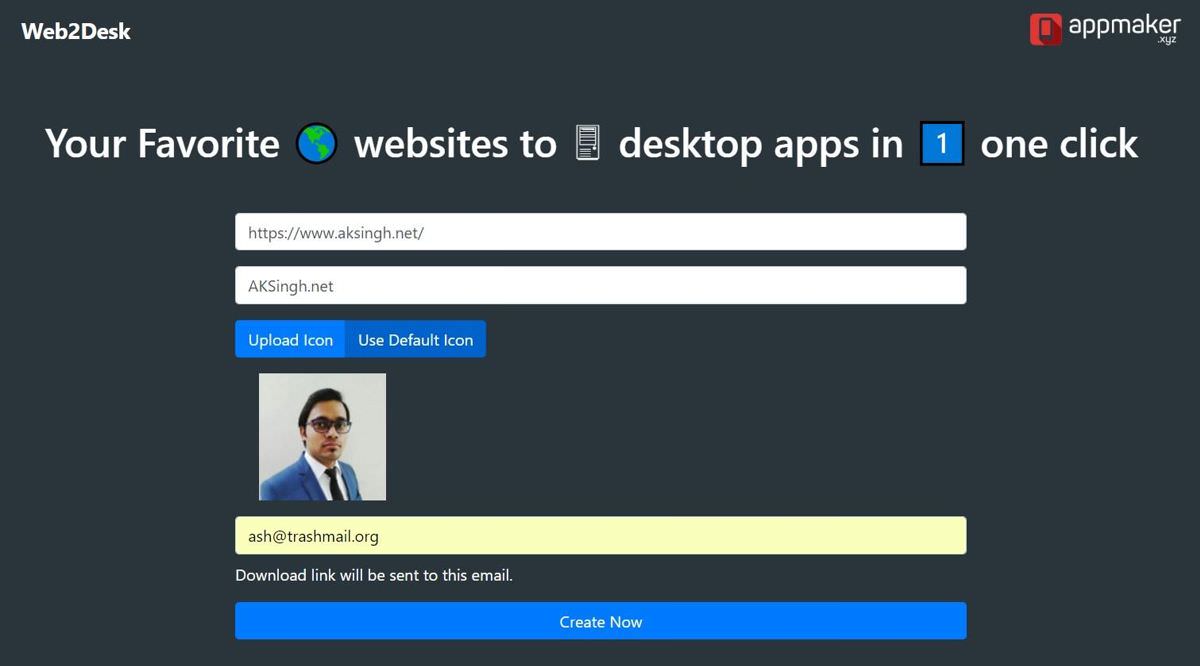
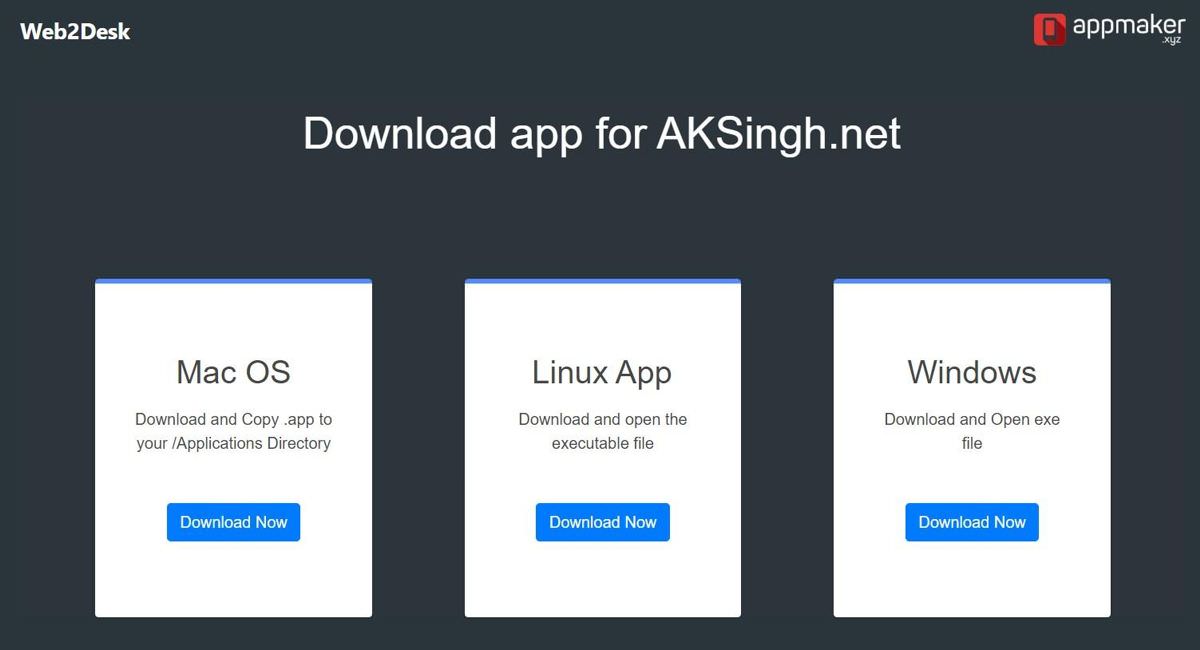
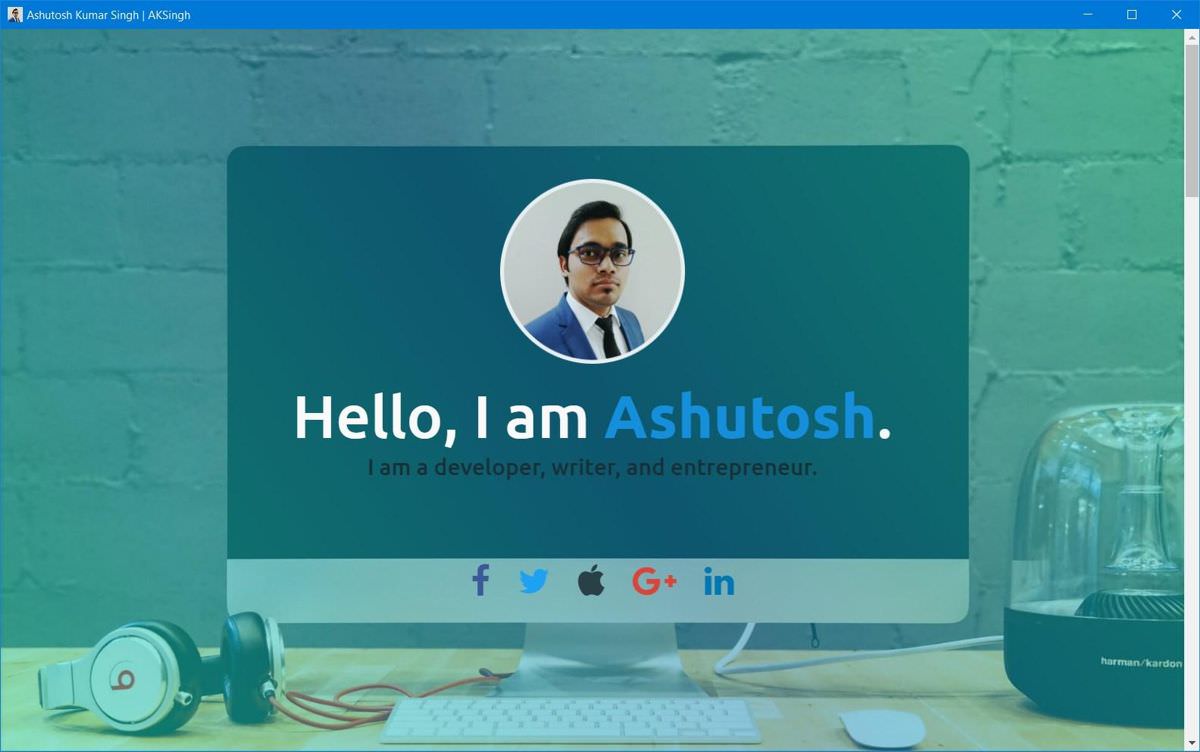
That is all about creating apps for Windows quickly using the online tool named Web2Desk. As I shared above, please do check any downloaded file using an antivirus tool (you can check the Prerequisites section above for details).
2. Applicationize
Alternatively, you can create an app for Google Chrome and launch it using the search giant's browser in any operating system running Google Chrome and that includes Windows, macOS, Linux, and Chrome OS. I know it is not a native app for any platform other than Chrome OS, but it is most platform-agnostic.
Applicationize is a free tool to create apps directly from websites. It creates an app for Google Chrome (which also works in Chrome OS) that acts as a wrapper for the website. What I like about Google Chrome's apps is, they act most like the native apps, as they appear in the launcher (Start menu for Windows).
Alright, let us convert a website into an app for Google Chrome. Please follow the below steps for generating extensions as apps using Applicationize:
- Open "https://applicationize.me/now" in a browser.
- Enter your site's address in the textbox named "WEB APP URL" (for example, "https://www.aksingh.net/" in the screenshot).
- Click the text "(advanced options)" below the text box if you wish to check and configure some more settings for creating the extension.
- Finally, click the button named "Generate & Download Chrome Extension" to download the app (as an extension) for Chrome OS.
- Applicationize will create and trigger a download of your app. Once it (a file with a name ending with ".crx") is downloaded, you can drag and drop the extension to Chrome Extensions (open "chrome://extensions/" in the browser to open it). The browser will install your website's app.
- Lastly, open the Apps in Chrome — open "chrome://apps/" in the browser. You will see your site's app there — just click it to open it.
- Finally, you will see the app opened and running in front of you.

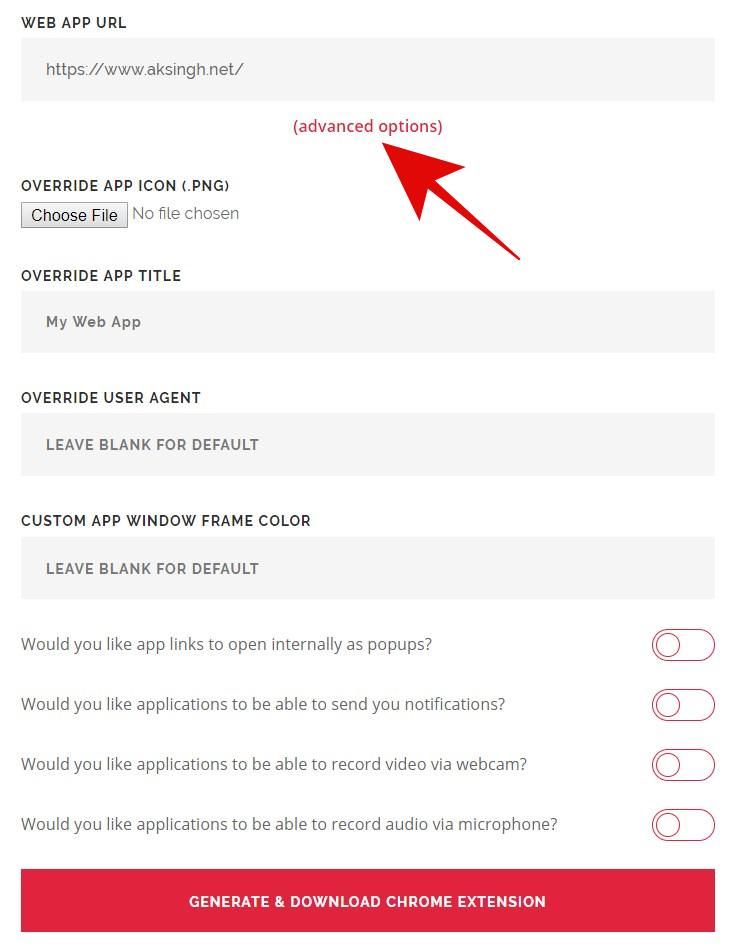
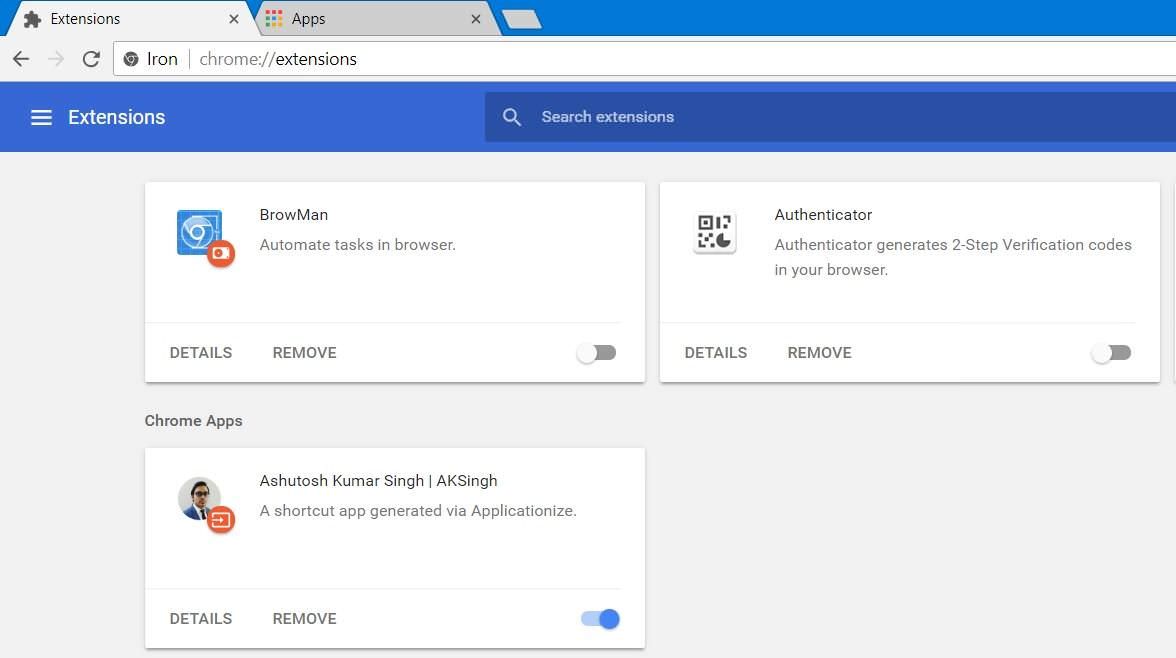
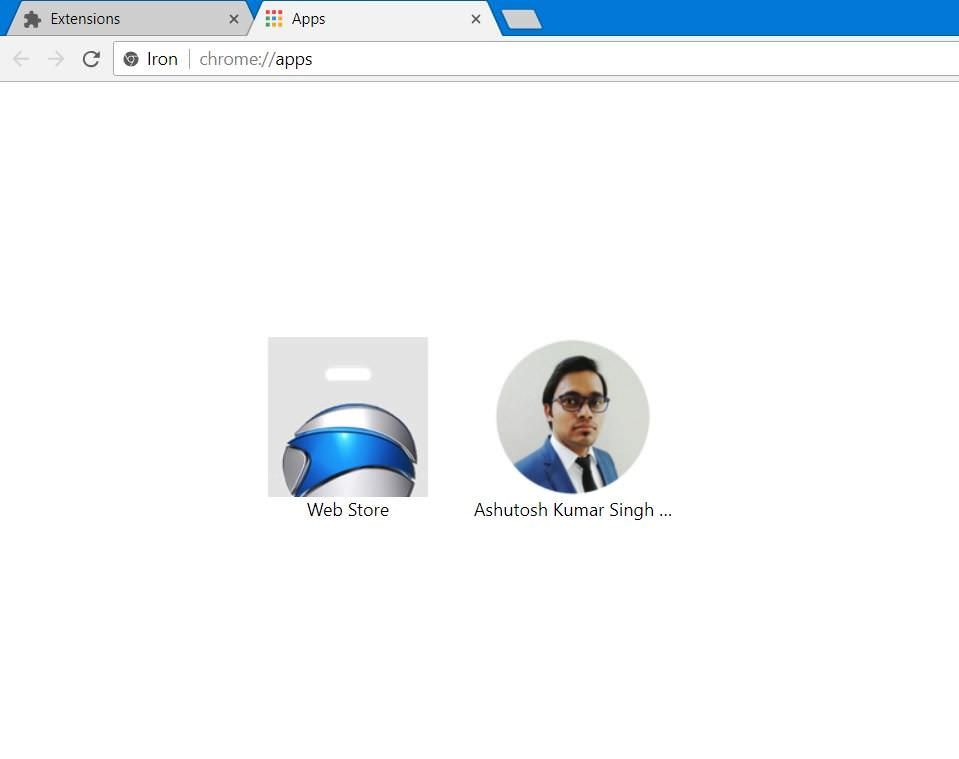
Please do remember to check the downloaded extension file (".crx" in this case) via an antivirus software before installing or distributing it to someone.
Mobile Platforms
Secondly, let us create apps for the mobile platforms — Android, but not iOS. It is because I could not find any app maker for converting websites to apps for iOS in zero cost, unfortunately. As with the desktop platforms, these apps will be packaged in the platforms' native formats, for example, ".apk" for Android.
Note: Your website must be mobile-friendly or responsive for working as a mobile app, else its design will not fit on the small screen, thus your mobile app will not work as expected on mobile phones. If you are unsure, you can test your site for mobile-friendliness or make it mobile-friendly using these tools.
1. AppsGeyser
AppsGeyser is a handsome tool for creating mobile apps. It provides multiple templates for creating a variety of apps including a website template for making a mobile app for a website. You will feel right at home with AppsGeyser, thanks to its intuitive interface, and it is quick at generating the apps as well.
Although it is free to make apps for Android with AppsGeyser, it is not free to publish an app to Google Play Store since Google charges a fee. Of course, you can publish your app to other app markets for free, such as Aptoide and GetJar. Alternatively, you can also host your app (".apk" file) on your website.
When you are ready to make your app, please follow the below steps:
- Open "https://www.appsgeyser.com/" (AppsGeyser) in a browser.
- Click on the "CREATE NOW FOR FREE" button to start the process.
- Select the Website template from the list shown under "CREATE APP".
- Enter your website's address in the field named "Website URL" and click the GO button. Then, please wait for AppsGeyser to load the site's data.
- Now, you can click the popup in the mobile shown on the right side to see a preview of your application, and press "Refresh preview" to reload it.
- You can choose the color theme for your app and configure the other tabs (Blog and Twitter) as well in case you wish to keep them in your app. Or you can also delete them using "REMOVE TAB" to keep just the website.
- After you are done making these changes, please click the NEXT button.
- Then, enter a name for your app > press NEXT. In the next accordion, enter a description for your app and press the NEXT button again.
- Then, choose between the default or a custom icon for your app and press NEXT. In the case of the latter, you must upload an icon for your app.
- Finally, hit the CREATE button. It will ask you to register or sign in — please one of them, and AppsGeyser will show you an option to edit your app. You can click the Edit button to make further customizations.
- Once you are done, click the DASHBOARD option on the left and scroll down to the section named "Download your App". Click the DOWNLOAD button and click the download button in the popup to get your app.
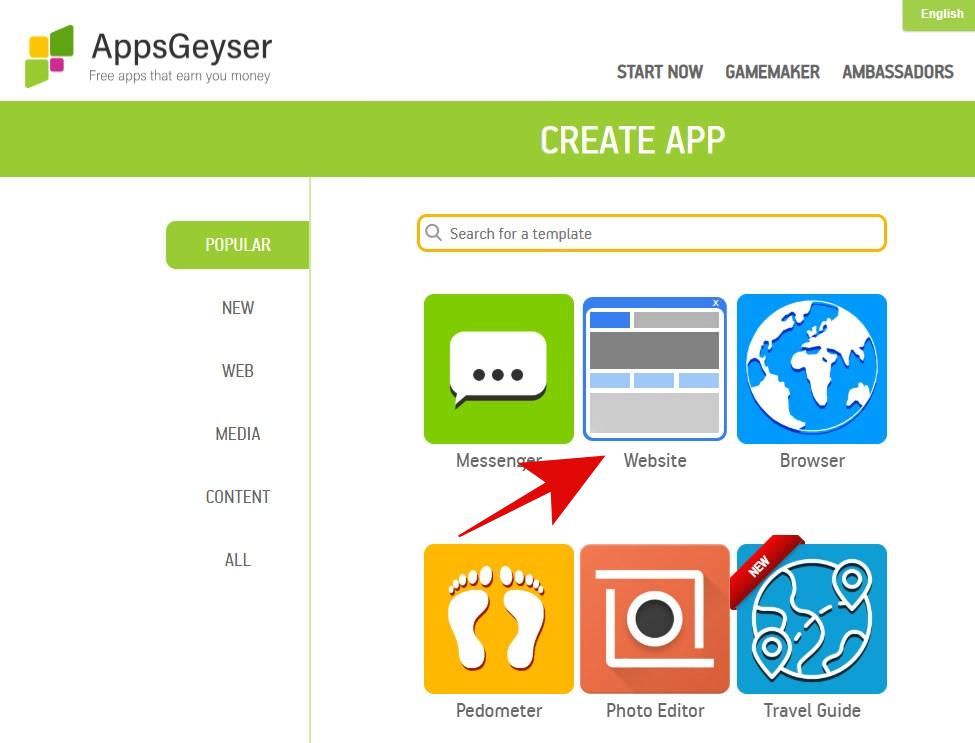
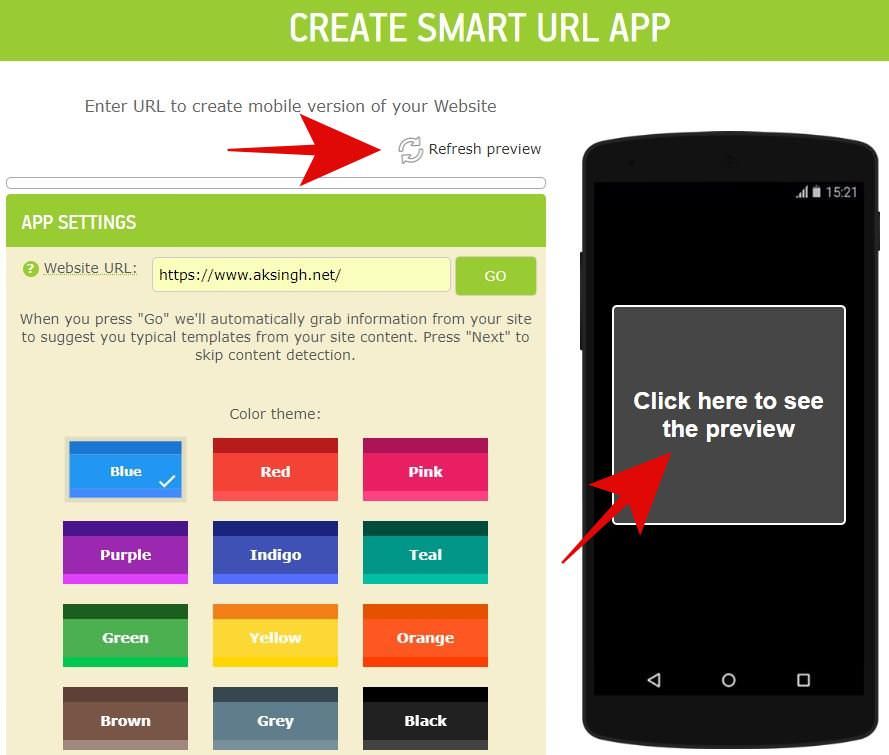

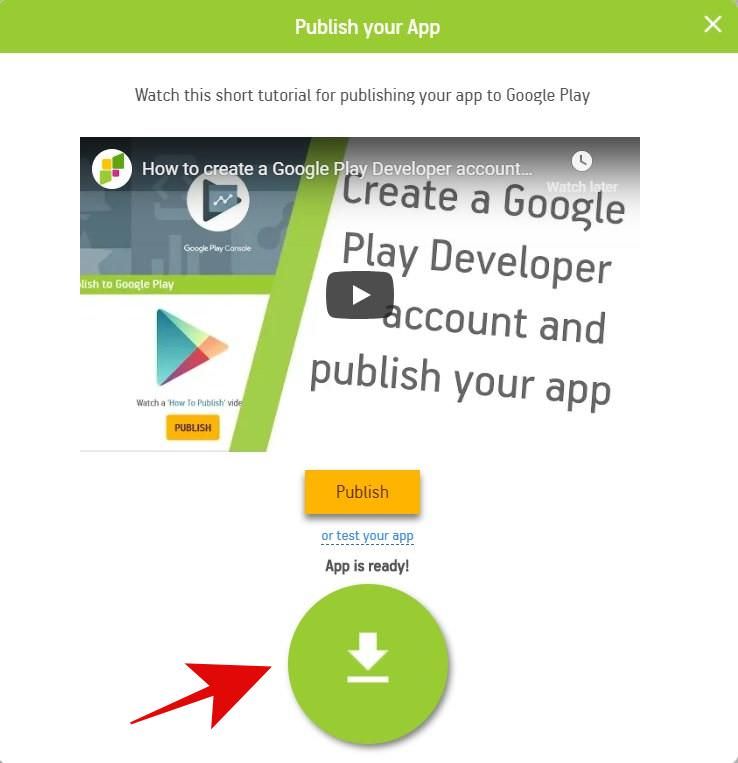
Lastly, let me remind you again that you must verify the contents of this file by checking it through a local or online antivirus and anti-malware software.
That is all about creating mobile apps directly from a website. Unfortunately, I could not find any tool for converting a website to an iOS app for free.
How to Convert Website Into Mobile App
Source: https://www.hongkiat.com/blog/convert-website-into-desktop-mobile-apps/
0 Response to "How to Convert Website Into Mobile App"
Postar um comentário